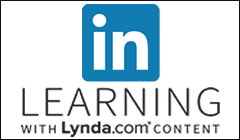Use a Computer
The Simi Valley Public Library has public-use computers for Children, Teens, and Adults, in their respective sections of the library.
All of the library’s computers have:
- Internet access
- Printing capabilities
- Word-processing software (e.g. Microsoft Word)
- Microsoft Excel
- PowerPoint
- Media players.
- USB ports, enabling you to work with existing data and save your data.
Computer use is free and open to anyone. There is a daily usage limit of 180 minutes (three hours). Patrons may log in to the public computers with their card numbers.
The Teen Space computers are for the use of teens and also have 180 minutes (three hours) of daily usage.
Printing from computers is 10 cents per page, and 50 cents for color copies.
Wi-Fi
The Library has a wireless network with open access points in the building, so you can surf the Internet with your laptop, tablet, or smartphone anywhere in the building.
The SSID is: SIMI_VALLEY_GuestWL
Copy Machines
The Library has copiers available for public use. The cost is 10 cents per page for black and white copies and 50 cents for colored copies.
Computers
All public computers require a flash drive or memory stick to save personal documents or data. It is not possible to save anything to the public computers.
Printing Instructions
1. On the PayStation screen, tap Print from Library PCs. and Select Print.
2. Type in your Library Card barcode (this is the long number on the back of your card) then type in your Pincode (which by default is the last four digits of your phone number).
3. Tap the “Print” button on the right.
4. Select the item you want to print by tapping it, or tap “Select All” if you want to print all items at once.
5. Check to see if you have been charged the correct amount: 10 cents a page for black and white, 50 cents a page for color.
6. Insert currency into the PayStation. Currently, it accepts $1 bills, $5 bills, nickels, dimes, and quarters. We are not accepting credit cards at this time.
7. Tap “Print”, situated toward the bottom left of the screen directly beneath the balance.
8. Tap “Exit” to collect your change (if applicable) and to complete the job.
Questions? Please ask a Computer Helper Volunteer or a staff person.
Search the Library Catalog:
Search Online Resources:
What We Have
Materials |
Online Resources |
Services For |